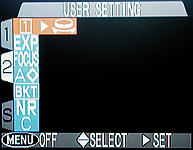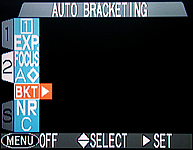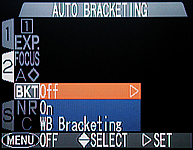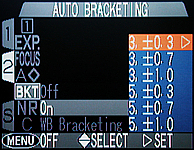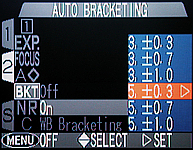Auto Bracketing (M-REC Mode Only)

Why Auto Bracketing?
In many situations, we have only one chance to capture the scene. Hence,
this photo-taking activity cannot fail. Composition can be verified with the
LCD monitor; but, in general, exposure will not be so precise even with the
help of the LCD monitor. That is, subtle details may not be seen on the small
LCD monitor. What we frequently do is to take a number of shots of the same
scene, each of which has a slightly different (aperture, shutter speed)
combination so that, hopefully, one of them would show all the details with
a "perfect" exposure.
Normally, we use a base (aperture, shutter speed) combination, take a shot,
increase and/or decrease the exposure with
exposure compensation, take another
shot, and so on. This is a tedious procedure, and auto bracketing
is designed to automate this process.
With 995, once a (aperture, shutter speed) combination is selected and auto
bracketing is activated, you will be able to take a number of images, each of
which has a different exposure compensation value. If the original
(aperture, shutter speed) combination is reasonable, hopefully, one of these
images would be exposed perfectly.
Activating Auto Bracketing
To activate auto bracketing, follow the procedure below:
- In M-REC
press the
MENU button
twice to enter the second
M-REC menu.
The following menu appears (below left).
Then, press the down arrow of the
multi-selector to highlight
BKT (below right).
- Press the right arrow of the multi-selector to select this
option. Three options appear as shown below.
There are two auto-bracketing features, one for exposure
and the other for white balance. We only discuss the exposure
bracket on this page. Refer to
White Balance Bracketing for the details.
The meaning of these options are as follows:
|
Off
|
Turn off all auto-bracketing capabilities
|
|
On
|
Turn on the auto-bracketing capability
|
|
WB Bracketing
|
Turn on the auto-bracketing capability
|
If you want to turn off the bracketing capability, press the
right arrow of the multi-selector button to select it.
- If you want to use the exposure auto-bracketing feature, press
the down arrow of the multi-selector to highlight
On, followed by
the right arrow to select. Then, the following menu appears:
There are six selections:
| Bracketing Option
|
No. of Images
|
Compensation Increment
|
|
3, ± 0.3
|
3 |
+0.3 stop, 0 stop, and -0.3 stop, in this order
|
|
3, ± 0.7
|
3 |
+0.7 stop, 0 stop, and -0.7 stop, in this order
|
|
3, ± 1.0
|
3 |
+1 stop, 0 stop, and -1 stop, in this order
|
|
5, ± 0.3
|
5 |
+0.7 stop, +0.3 stop, 0 stop, -0.3 stop, and and -0.7 stop,
in this order
|
|
5, ± 0.7
|
5 |
+1.3 stop, +0.7 stop, 0 stop, -0.7 stop, and and -1.3 stop,
in this order
|
|
5, ± 1.0
|
5 |
+2.0 stop, +1.0 stop, 0 stop, -1.0 stop, and and -2.0 stop,
in this order
|
Use the above table to determine (1) how many images you want
per bracketing, and (2) what increment should be used.
After a decision is made, use the up or down arrow to highlight
the option, and use the right arrow to select.
The following image shows that option
5, ± 0.3
is highlighted. If this option is selected, in a sequence of
five images (i.e., pressing the shutter
release button five times), the compensation values to be
automatically applied are +0.7 stop, +0.3 stop, 0 stop,
-0.3 stop, and -0.7 stop.
- Once the above steps complete, press the
MENU button to return
to the M-REC shooting
mode.
Note that turning the camera off
cancels auto bracketing..
How to Use Auto Bracketing?
After activating auto bracketing, you will see a blinking
+/- sign on the control
panel (left image below) and
BKT followed by the compensation
value on the LCD monitor (right image below). This value indicates the
exposure compensation to be applied to the next shot.

|

|
|
Control Panel
|
LCD monitor
|
Suppose we choose 3, ± 0.7
The LCD monitor will display
BKT +0.7, indicating
the exposure compensation of the first shot. This is shown in the right image
above. After taking a shot, the LCD monitor display changes to
BKT 0, indicating the
next shot has no compensation. After the second shot, the LCD monitor displays
BKT -0.7, which gives
the compensation of the third shot. After three shots are taken, the
LCD monitor displays the compensation for the first shot. Therefore, if you
do not want bracket anymore, you have to go through the above procedure to
turn off the auto bracketing feature.
Note that the exposure compensation to be used in an auto bracketing operation
is applied to the final exposure value a photographer selected, which includes
exposure compensation set by the
+/- button.
This is sometimes necessary because the "ideal" exposure could be more than
2/3 stop away from the one chosen by the camera exposure meter.
Let us take a look at an example. In the right image above, the photographer
has set exposure compensation to +0.7 stop.
If 3, ± 0.7 is used,
the actual exposure compensation values used are
+1 1/3 (=2/3 + 2/3) stop,
+2/3 (=2/3 + 0) stop, and
+0 (=-2/3 + 2/3) stop.
The following shows a sequence of shots that illustrates the effect of auto
bracketing. Back-lighting (i.e., light source from behind of the
subject) is a difficult lighting situation and may fool the camera
exposure meter. A scene with very complex lighting is another challenging
exposure. In these cases, auto bracketing provides an easy way of overcoming
this problem. These images were taken with auto bracketing set to
5, ± 0.3, and, as a result,
the exposure compensation values are
+0.7 stop,
+0.3 stop,
0 stop,
-0.3 stop, and
-0.7 stop.
The image taken with
BKT 0 is darker than the
actual color. This is because the background is much brighter than the main
subject, and the camera exposure meter is fooled to believe
that the scene is brighter. Therefore, the image is slightly under-exposed.
With the auto bracketing capability in hand, we can take five shots in a row
with an automatic exposure compensation from +2/3 stop down to -2/3 stop.
In the images below, the one taken with
BKT+0.7 delivers an image with
a tonality close to the real subject.

|

|
|
BKT-0.3
|
BKT-0.7
|
|
Click on the image to see a larger one
|
A Number of Important Notes
The following notes are important to the use of auto bracketing.
- In program,
flexible program,
aperture-priority
and
manual exposure
modes, the compensation is achieved by varying
shutter speed. In the
shutter-priority
mode, the compensation is achieved by varying
aperture.
- When auto bracketing is in effect, changing the
flash setting, sensitivity, exposure compensation,
and the
Variable Power
setting in the
Speedlight Opt
sub-menu will restart the auto bracketing sequence.
More precisely, if any one of the above mentioned settings
is changed in the middle of an auto bracketing sequence
the next exposure will use the initial exposure
compensation value of the first shot in a
auto bracketing sequence.
- The auto bracketing sequence is
un-stoppable,
which means once it starts you have to take that
many shots. If in the middle of the sequence you
change you mind, then
you have to go through the
setting procedure described above to set a new
auto bracketing sequence. Unlike many
135mm SLR cameras, 995's bracketing operation is
not very user-friendly.
|